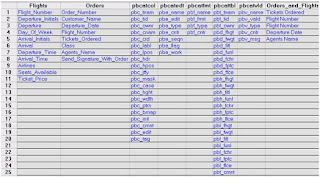This topic will guide you about BPT and how to work with BPT.
BPT Methodology
BPT Methodology
1) BPT is Business Process Testing
2) Additional module in QC and is known as Business Component
3) Test Scripts are associated with components.
4) Components are easily maintained, reusable units that perform a specific task.
QTP provides two types of components:
1) Business component
Business components (also known as keyword-driven components) are fully integrated with both QuickTest and Quality Center.
2) Scripted component
Scripted components are more complex components containing programming logic.
Pre-requisite for BPT:
1) Install BPT Add-Ins.
2) Check the “Allow the Mercury Products to run test and components”
checkbox in Options>Run tab.
BPT Strategy / Approach
1) Initially start with creating the scripted components from Business Component tab in QC.
2) Pull the respective components to the Test Plan from Component Folder in QC as per manual test case.
3) Pull the Test scripts to Test Lab for regressions.
4) Execute and Analyze the results and log the defects if any failure occurs.
Scripted Component:
Two ways to create a component
1) From QC> Go to Business Component tab> Click on New >Enter the component name > OK
2) From QTP> Connect to QC> New> Select Scripted Component>Enter the component name> OK.
Once after create the component in QC, we can find some tabs at right side pane in QC. Like Details, Snap shot, Design steps, Automation. We need to fill the information in these areas.
Details tab: Provides a general summary of the component’s purpose or
goals, and the condition of the application before and after a component is
run (its pre-conditions and post-conditions).
Snap shot tab: Displays an image that provides a visual cue or description of the components purpose or operations.
Parameter tab: Specifies the input and output component parameter values for the business component. Implementing and using parameters enables a component to receive data from an external source and to pass data to other components in the business process test flow.
Design Steps: Enables you to create or view the manual steps of your business component, and to automate it if required.
Automation tab: Provides access to automated component by choosing it to scripted component.
The component has 4 status:
1. Error: When Component is error for some reason like May be Test case is incorrect or May be made a mistake or May be created a wrong component, in such cases you set to “Error”
status and provide with meaningful comment, displayed in Red color.
2. Ready: Once the component is completed include debugging and enhancement then the component is Ready status, displayed in Green.
3. Under Development: When a new Component is to be created then the component is Under Development, displayed in Grey.
4. Maintenance: When the requirements changed then component is under Maintenance, displayed in Yellow
Parameterization:
Process to replace the constant values with variables is known as Parameterization.
There are 2 parameters:
1. Input Parameter:
With this parameter, you can input the data to the application.
This Input Parameter is also called “Component Parameter”
It’s another one more parameter especially for BPT apart from other parameters.
We can find this as “Component Parameter” from the list in Keyword View
Syntax is “Parameter(“<name of parameter>”)
2. Output Parameter:
With this parameter, you can retrieve the data from the application. Parameterization can be done in 2 ways for Input Parameters.
Application Area:
An application area, provides a single point of maintenance for all elements
associated with the testing of application. These include function libraries, shared
object repositories, keywords, testing preferences, and recovery scenarios.
From QTP>New > Application Area
Creation of Test Script
1) From Test Plan> Click New Test> Select BPT> Enter the name of
the script> OK
The icon will be created at left side panel.
2) Once created the script, List the all manual test cases, one which are related to this script under Details tab.
3) From Test Plan, pull the respective components under Test Script
Arrange the components in a work flow by moving the components up and down.
4) If the components have any parameters then displayed as link.
5) Click on this link, Component Iteration window will pop up. It just resembles the excel, where you enter the test data or import/export from external resource.
Regression Suite:
1) All the Test scripts are pulled to Test Lab for the regression testing.
2) Set to run the suite from one or more systems remotely.
3) Analyze the results.
Benefits of BPT Process
1) Each component is by default a reusable.
2) There is no concept of multiple actions. It means each component is single action.
3) Business process tests are created and implemented more quickly than other automated tests.
4) Reduces maintenance compared to traditional automation.
5) Data-driven testing can be performed effectively.